<img> Syntax
Syntax Diagram for <img>
| Open |
Parameter |
= |
Value |
Close |
|---|
| <img |
src |
= |
"url" |
> |
| lowsrc |
= |
"url" |
| alt |
= |
"text" |
| align |
= |
top |
| middle |
| bottom |
| texttop |
| absmiddle |
| baseline |
| absbottom |
| left |
| right |
| width |
= |
pixels |
| height |
| hspace |
| vspace |
| border |
| ismap |
| usemap |
= |
"url" |
| name |
= |
"name" |
<img> Description
The <img> tag places the specified image in the document. Most
browsers can handle GIF (Graphic Interchange Format) and JPEG (Joint
Photographic Experts' Group) images without resorting to a "helper," an
external program brought to bear when a file with a particular suffix is
accessed through the browser.
- src
- Specifies the source image, which may or may not be on the same machine
as the HTML document.
- lowsrc
- Specifies a low-quality (and presumably smaller) version of the source
image specified in the "src=" parameter. The purpose for this
tag is to allow a functional-but-not-glitzy version of an image to be
loaded quickly, and then the high-quality-but-slower-loading file
afterwards. This is usually used to allow navigation via an image map
without waiting for the glitzy version to download. Obviously, this is
more of an issue for those with slow connections to the server.
Note that the low-quality image is often a 1-bit GIF to minimize file
size, but this image probably should not contain dithering to
simulate gray shades, as the dithering patterns do not compress well--try
to stick to larger areas of black and white. You could also use a highly
compressed and therefore low-quality JPEG file, but the blockiness
resulting from high JPEG compression could result in text becoming
unreadable: often undesirable for image-map purposes.
- alt
- Specifies the "alternate text," that text that is displayed if the image
itself isn't transmitted successfully (whether because of actual
transmission problems or because the user clicked the Stop button), or if
the user turns off images to save download time.
- align
- Specifies the image's alignment, relative to surrounding elements. The
alignment values fall into two categories: vertical alignment and
horizontal alignment. The values pertaining to vertical alignment are as
follows:
- align=top aligns the top of the image with the top of the
tallest item in the line, be that text or another image.
- align=texttop aligns the top of the image with the top of the
tallest text in the line (this is often, but not necessarily, the same
as align=top).
- align=middle aligns the baseline of the current line with the
middle of the image.
- align=absmiddle aligns the middle of the current line with
the middle of the image.
- align=baseline aligns the bottom of the image with the
baseline of the current line.
- align=bottom is identical to align=baseline
(baseline is now the preferred term).
- align=absbottom aligns the bottom of the image with the
bottom of the current line.
The values pertaining to horizontal alignment (which cause "floating
images") are as follows:
- align=left causes the image to float down and left, into the
next available space in the left margin, and subsequent text will wrap
around the right-hand side of that image.
- align=right causes the image to float down and right, into
the next available space in the right margin, and subsequent text will
wrap around the left-hand side of that image.
If two images, one with align=left and the other with
align=right, are close to each other, the wraparound text will
proceed through the channel that exists between them. If there is not
room in the current window/frame width to allow the two images to exists
side by side, the second one will move down until sufficient room is
available.
- width, height
- Specify the size of the image on the displayed (which may be different
from the size of the image in the file). By using the width and
height parameters, you can resize an image to make it larger or
smaller than it would be by default.
Note: even if you are displaying an image at its actual size, it is
recommended to specify its width and height, as this allows the browser to
allocate the required screen real estate and go on with displaying
subsequent parts of the document. If you do not specify width and height,
the browser must wait until the image (or at least part of it) is loaded
to determine its dimensions, before displaying subsequent parts of the
document. The result of this is slower document loading without
width/height specifiers, versus faster document loading with width/height
specifiers.
- hspace, vspace
- Specify, for images with align=left or align=right, the
amount of horizontal and vertical space to allot around the image. The
hspace and vspace parameters all you to control how
close the wraparound text is able to get to the image--if text gets too
close to the image, the whole page's appearance is degraded. Note that
hspace and vspace apply only to images aligned left and
right; they have no effect on other alignments.
- border
- Specifies with thickness of the border around the image. The default
value differs, depending on whether the image is hyperlinked (default=1)
or not (default=0). The color of the border is the same as the
text color if the image is not a hyperlink, and the same as the
link or the vlink color if it is a hyperlink (see <body> for details on these).
- ismap
- Specifies whether or not this image is an image map (see also
usemap, below).
- usemap
- Specifies the url of the image-map specifier to use, which will
associate certain areas of the image with corresponding URLs, allowing the
user to click in multiple areas of the image, and loading a different
document each time. See <map> for
usage.
- name
- Specifies the name to be associated with the image. This is typically
used in conjunction with JavaScript code, which must have some way of
identifying individual images, as in button rollover. See the
button-rollover example below for details.
Small images can be used to bolster HTML's less-than-stellar handling of
extended character sets. While there is a "standard" HTML character set
called the ISO 8859 set, different browsers on
different platforms (Mac, UNIX, PC) don't handle all the characters
consistently. One way around this is to use small inline images. For each
character in the table below, its name, its real typographical appearance, its
typical ASCII approximation, and the <img> tag used to access
the image file, are shown (of course, the "../symbols/" pathname used
below is likely to be different in your pages). The images below used to be
XBM (X BitMap) files, but they were changed to GIFs with transparent
backgrounds when it was discovered the Internet Explorer couldn't handle XBM
images.
| Character |
Real |
ASCII |
Tag Used |
|---|
| Angle Brackets |

 |
<
> |
<img src="../symbols/LAngle.gif" alt="<">
<img src="../symbols/RAngle.gif" alt=">"> |
| Bullet |
 |
* |
<img src="../symbols/Bullet.gif" alt="*"> |
| Copyright |
 |
(c) |
<img src="../symbols/C.gif" alt="(c)"> |
| Degrees |
 |
deg |
<img src="../symbols/Degrees.gif" alt="deg"> |
| Em Dash |
 |
-- |
<img src="../symbols/EmDash.gif" alt="--"> |
Approximately Equals
Less Than or Equal To
Greater Than or Equal To
Not Equal To |



 |
~=
<=
>=
/= |
<img src="../symbols/Approx.gif" alt="~=">
<img src="../symbols/LessEq.gif" alt="<=">
<img src="../symbols/GreatEq.gif" alt=">=">
<img src="../symbols/NotEq.gif" alt="/="> |
| Pi |
 |
pi |
<img src="../symbols/Pi.gif" alt="pi"> |
| Prime |
 |
' |
<img src="../symbols/Prime.gif" alt="'"> |
| Registered |
 |
(R) |
<img src="../symbols/R.gif" alt="(R)"> |
| Right Arrow |
 |
-> |
<img src="../symbols/RArrow.gif" alt="->"> |
| Multiplication |
 |
x |
<img src="../symbols/Times.gif" alt="x"> |
| Trademark |
 |
(TM) |
<img src="../symbols/TM.gif" alt="(TM)"> |
| Vertical Ellipsis |
 |
... |
<img src="../symbols/VEllipsis.gif" alt="..."> |
The advantages of using the ISO 8859
characters is that they obey the current character attributes (e.g., size,
color, etc.), as specified by the user's browser or the page's tags; the
disadvantages are that the the characters you need may not eist in the
ISO 8859 set, and even some of those that do, differ from platform to
platform. The advantages of using inline images like the ones in the table
above, is that you can represent any character you need, but the disadvantage
is that they do not obey current character attributes.
<img> Examples
The <img> is complex enough to warrant several examples. To
more fully appreciate how the various alignment parameters affect behavior,
change the window and/or frame width and see what effects result.
This markup:
Here is a photo of Earth
<img src="Earth.jpg" lowsrc="EarthLow.gif" alt="The Earth" align=top>
taken by Apollo 11 astronauts.
. . .causes the following to be displayed:
Here is a photo of Earth
 taken by Apollo 11 astronauts.
taken by Apollo 11 astronauts.
This markup:
Here is a photo of Earth
<img src="Earth.jpg" alt="The Earth" align=baseline>
taken by Apollo 11 astronauts.
. . .causes the following to be displayed:
Here is a photo of Earth
 taken by Apollo 11 astronauts.
taken by Apollo 11 astronauts.
This markup:
Here is a photo of Earth
<img src="Earth.jpg" alt="The Earth"
width=30 height=30 align=absmiddle>
taken by Apollo 11 astronauts.
. . .causes the following to be displayed:
Here is a photo of Earth
 taken by Apollo 11 astronauts.
taken by Apollo 11 astronauts.
This markup:
<img src="Earth.jpg" width=200 height=100
align=left>Here is a photo of Earth taken by
Apollo 11 astronauts. This view of Earth was
photographed from during Apollo 11's translunar
journey toward the Moon. The spacecraft was
already about 10,000 nautical miles from Earth
when this picture was taken. Portions of the
landmass of North America and Central America
can be seen.
. . .causes the following to be displayed:
 Here is a photo of Earth taken by
Apollo 11 astronauts. This view of Earth was
photographed from during Apollo 11's translunar
journey toward the Moon. The spacecraft was
already about 10,000 nautical miles from Earth
when this picture was taken. Portions of the
landmass of North America and Central America
can be seen.
Here is a photo of Earth taken by
Apollo 11 astronauts. This view of Earth was
photographed from during Apollo 11's translunar
journey toward the Moon. The spacecraft was
already about 10,000 nautical miles from Earth
when this picture was taken. Portions of the
landmass of North America and Central America
can be seen.
This markup:
<img src="Earth.jpg" width=170 height=170
align=left vspace=20>
<img src="Moon.jpg" width=190 height=190
align=right hspace=20> Here is a photo of
Earth taken by Apollo 11 astronauts. This view
of Earth was photographed from during Apollo
11's translunar journey toward the Moon. The
spacecraft was already about 10,000 nautical
miles from Earth when this picture was taken.
Portions of the landmass of North America and
Central America can be seen.
. . .causes the following to be displayed:

 Here is a photo of
Earth taken by Apollo 11 astronauts. This view
of Earth was photographed from during Apollo
11's translunar journey toward the Moon. The
spacecraft was already about 10,000 nautical
miles from Earth when this picture was taken.
Portions of the landmass of North America and
Central America can be seen.
Here is a photo of
Earth taken by Apollo 11 astronauts. This view
of Earth was photographed from during Apollo
11's translunar journey toward the Moon. The
spacecraft was already about 10,000 nautical
miles from Earth when this picture was taken.
Portions of the landmass of North America and
Central America can be seen.
This markup:
Here is a photo of Earth <a href="hr.html"><img
src="Earth.jpg" border=10 align=left></a>
taken by Apollo 11 astronauts.
. . .causes the following to be displayed:
 Here is a
photo of Earth taken by Apollo 11 astronauts.
This view of Earth was photographed from
during Apollo 11's translunar journey toward
the Moon. The spacecraft was already about
10,000 nautical miles from Earth when this
picture was taken. Portions of the landmass
of North America and Central America can be
seen.
Here is a
photo of Earth taken by Apollo 11 astronauts.
This view of Earth was photographed from
during Apollo 11's translunar journey toward
the Moon. The spacecraft was already about
10,000 nautical miles from Earth when this
picture was taken. Portions of the landmass
of North America and Central America can be
seen.
This markup, which uses the name attribute of the
<img> tag in conjunction with some simple JavaScript code,
implements button rollover and a custom message in the status line:
<html>
<head>
<script language="JavaScript">
<!--
var HomeMsg = "The home page: address, phone, etc.";
function ChangeBtn(Btn, State) {
eval("document." + Btn + ".src=\042" + Btn + State +
".gif\042; " + "status=" + Btn + "Msg");
}
// -->
</script>
</head>
<body>
<a href="Welcome.html"
onMouseOver="ChangeBtn('Home', 1)"
onMouseOut="ChangeBtn('Home', 0)"><img src="Home0.gif"
alt="Home" name="Home" width=100 height=32 border=0></a>
...
. . .causes the following to be displayed (move your mouse over the button to
see the rollover in action):
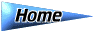
Last Modified:



















 taken by Apollo 11 astronauts.
taken by Apollo 11 astronauts.
 Here is a photo of
Earth taken by Apollo 11 astronauts. This view
of Earth was photographed from during Apollo
11's translunar journey toward the Moon. The
spacecraft was already about 10,000 nautical
miles from Earth when this picture was taken.
Portions of the landmass of North America and
Central America can be seen.
Here is a photo of
Earth taken by Apollo 11 astronauts. This view
of Earth was photographed from during Apollo
11's translunar journey toward the Moon. The
spacecraft was already about 10,000 nautical
miles from Earth when this picture was taken.
Portions of the landmass of North America and
Central America can be seen.